
Faxing from Windows 10 is simple and can be done within several fast and easy steps as long as an online fax service is used on the device with the Windows 10 operating system. That method makes it convenient and efficient to send and receive faxes without relying on heavy, expensive, and high-maintenance equipment. Let’s take a look at how to fax from Windows 10.
Ways to Fax from Computer Windows 10
There are three ways to fax with a computer:
- A fax machine that connects to the computer and faxes through a landline phone line.
- With software (such as Windows 10’s included “fax and scan” program) which turns the computer into a direct replacement of a hardcopy fax machine.
- An online fax service compatible with Windows 10.
How to Fax from Windows 10 via a Fax Machine
You can send a fax from Windows 10 by connecting your computer to a fax machine.
The steps are as follows:
- Install the fax drivers on your computer.
- Go to the document that you want to fax and click on “Print”.
- Select the Fax driver you’ve installed.
- Enter the recipient’s fax number and click on “Send Fax”.
The process is simple and does not require internet, but you need a fax machine and phone line to do this.
How to Fax from Windows 10 with a software
Windows has a built-in faxing software called “Windows Fax and Scan”. It allows users to fax from the Microsoft Office suite of products (Outlook, Hotmail, Word, Excel, and more). To use this software, you need to connect your computer to a phone line through a fax modem or a network fax server.
To fax in this way, you need:
- A fax modem
- A physical phone line (a VOIP phone line does not work)
- A computer
You can follow the steps below to fax from Windows 10 with “Windows Fax and Scan”.
- Click on the START button, select All Programs, and select “Windows Fax and Scan”.
- On the toolbar that appears in the program, select “New Fax” .
- In the new window, type the recipient’s number and subject. You can select a recipient from the address book.
- Insert scanned documents or attach documents. You’re allowed to edit, add a cover sheet or a signature to your fax document before faxing it out.
- Then click send to send it to the receiving fax machine.
If it is your first time using “Windows Fax and Scan”, you need to activate it and connect it to a fax modem.
- Click on the START button, select All Programs, and select “Windows Fax and Scan”.
- Click Tools.
- From the Tools menu, select Fax Accounts.
- In the Fax accounts box, click Add.
- Click Connect to a fax modem.
- Select your fax modem during the installation process. If prompted, choose between Automatic and Manual answering of the phone line when calls are incoming.
Obviously, this way is not easy. If you just fax occasionally or do not have a phone line, it is obviously not a good choice.
How to Fax with Online Fax Services Compatible with Windows 10
An online fax service offers some of the same features that a fax machine provides, with the added benefit of being able to fax online, wherever you have an internet connection.
The online fax service is a dedicated fax number hosted by the service provider. In contrast to fax software (or fax machines), online fax services provide the ability to fax directly from the Internet without installing a dedicated landline in your house, as well as the ability to access or manage fax communications from anywhere you can access the Internet.
The online fax service can also be combined with other devices – for example, faxing back and forth from the same account to another computer, tablet, or smartphone.
Some online fax services are available on Windows, such as eFax. You can also use online fax services offering web-based faxing services, such as Fax Plus, GotFreeFax, or FaxZero.
Easier Way: Fax from Smartphone
If you have access to WiFi and have a smartphone, pick up your smartphone and turn it into a fax machine. This may be the most convenient and fastest way to fax. No phone line, no fax machine, no fax modem, or other supplies are needed.
You can send fax easily from your phone in 5 steps with the Dingtone Fax app:
- Download and install the fax app on your Phone.
- Fill in the fax number of the recipients.
- Add a cover sheet.
- Scan your file with your phone webcam or directly import your file in the cloud or third-party file storage services like Google Doc to your fax.
- Edit, sign and preview the document and then click Send
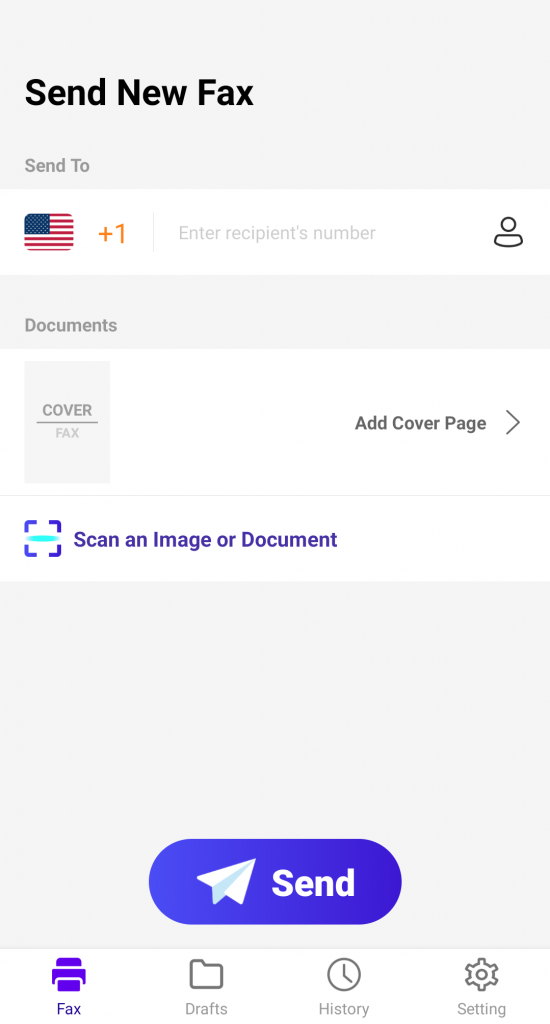
Bottom Line
Your computer can be changed into a fax machine as long as an online fax service is used. Faxing from your computer is time-consuming, easy to carry out, and budget-friendly. It’s easy to fax from computer windows 10 based on the steps mentioned in the above article.