
There’s no doubt that a smartphone has been a cure-all for all situations. It seems everything can be dealt with online so that it can be naturally done on your smartphone. Do you know you can even scan and fax a document on your smartphone? Here’s a guide.
A fax machine is usually needed but is not easy to find one nearby.
Faxes are usually needed by governmental or legal organizations or apartments due to their facticity and validity. To fax a file on a fax machine, the file should be printed out and scanned. Then, the file information is switched to signals being transmitted to the other fax number. A fax machine is the combination of a telephone and a printer. On one hand, a telephone line should be available especially for fax alone. On the other hand, a printer should be prepared to scan the file.
Sadly, a fax machine isn’t always available nearby and is even difficult to find one nearby. After all, a fax machine isn’t a device that can be owned by individuals. It’s easy to see a fax machine in an office but not in an apartment.
However, when faxes are needed but a fax machine isn’t around, what should be done?
Change Your Smartphone into a Fax Machine
A fax machine isn’t everywhere but your smartphone is always in your hand. Tell you a fact that your smartphone can be changed into a pocket fax machine as long as an online fax application is installed.
An online fax application, like Dingtone Fax, allows users to scan, edit, sign to send a fax on their smartphones, track the status of the faxes they’ve sent, and receive faxes from anyone on their phones.
As long as smartphones or tablets with Fax installed on have access to the Internet or cellular data, they’ll play a role as a fax machine allowing users to send and receive a fax at any time and place.
How to Scan and Fax a Document from Phone
To scan and fax a document from the phone, the following steps should be conformed to:
Step 1. Download and install Dingtone Fax on your device.
Fax can be used on devices with an operating system of both iOS and Android, so it can be used on both smartphones and tablets.
Step 2. Fill in the fax number you want to send a fax to.
To send a fax, a telephone line that is supporting fax sending and receiving is necessary. One of the essential advantages of Fax online lies in the fax number it provides. A fax number is automatically acquired as the online fax service is used, local or international.
Therefore, this step calls for the recipient’s fax number filling and any fax number can be reached with Fax no matter what country or area code is used.
Step 3. Add a cover page.
Do you know anything about a fax cover sheet? You’ll actively add a cover sheet to your fax if you’ve known the significance of a cover page at the top of your fax file.
On Fax, you’re able to add a cover page with some taps. You’re allowed to edit your cover page with the necessary information about the sender and recipient like email address, phone number, fax topic, etc.
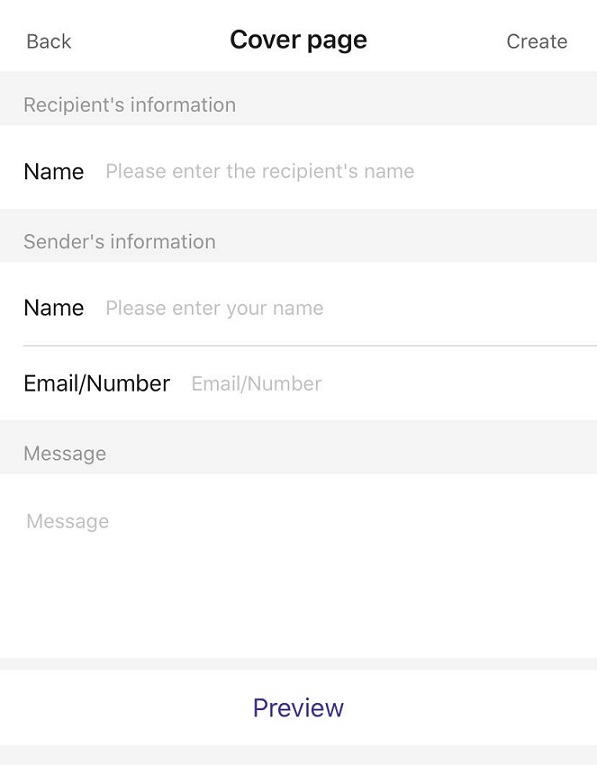
Step 4. Scan a document.
If you’re going to fax a paper document that has been printed, you can scan the document via the webcam on the smartphone or tablet and use it as images.
Moreover, you’re also allowed to attach a document to a fax from your smartphone, cloud, Gmail, or third-party document platform like Google Docs.
Step 5. Edit the fax file.
In this step, users are allowed to edit the fax file and add a signature to it. Your signature can be stored on the Fax app so that it’s easier to use it for future faxes.
Step 6. Send the fax.
When the above steps are completed, the “Send” button should be clicked to send it out. By the way, your device should be guaranteed to have access to the Internet or cellular data, which should be checked before using your Fax app.
Bottom Line
- Faxes are usually needed but a fax machine is difficult to find.
- An online fax application, like Fax, can turn your mobile or tablet into a pocket fax machine.
- Users are allowed to scan and fax a document from a smartphone or tablet as long as an online fax app is installed.